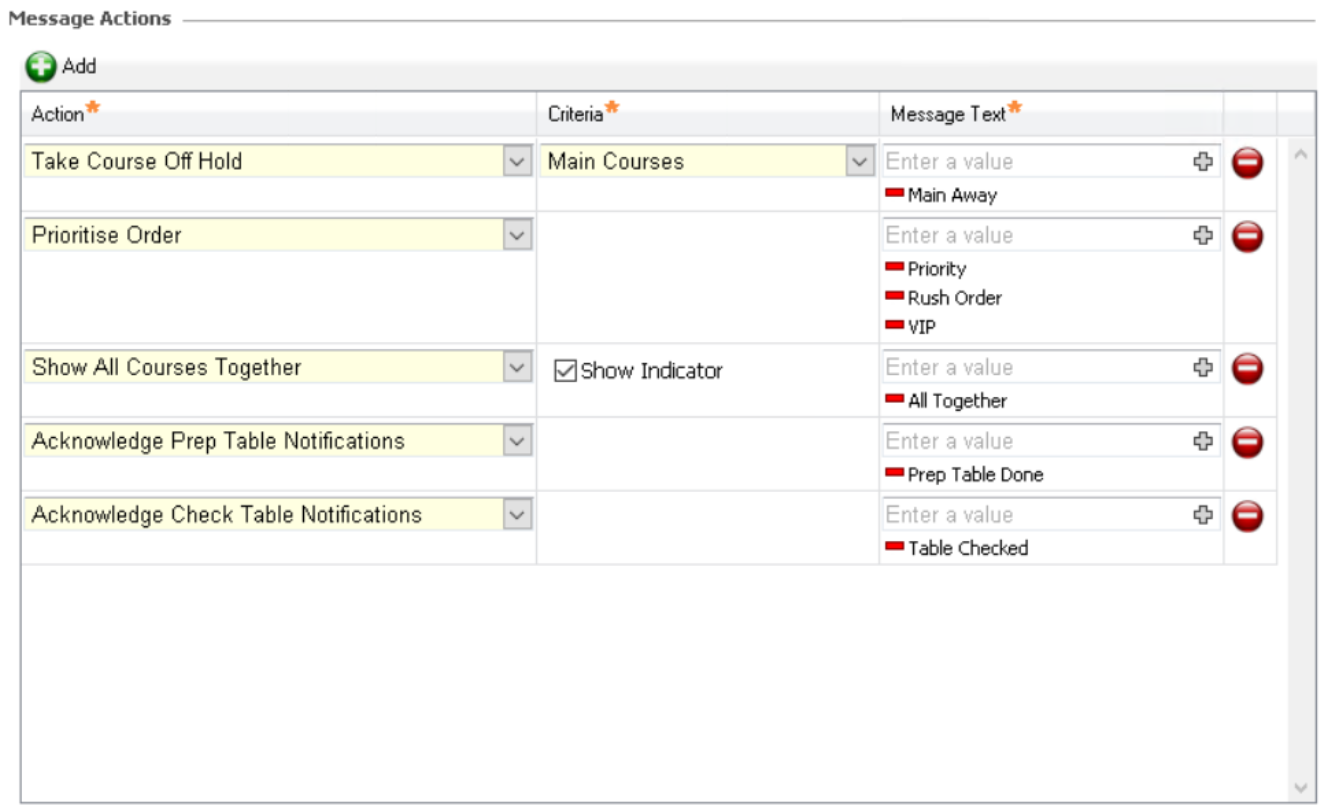Message Actions
Within Aztec POS instructions or messages can be used to define an action that happens in Kitchen iQ, the operator on the POS will use one of the instructional message buttons to perform the action on Kitchen iQ without the need to visit a physical screen.
| Option | Description / Usage |
| Action |
Drop down to define the type of action that can be completed
|
| Criteria |
Drop down or check box to define the criteria of the message action
|
| Message Text |
Entry Box to define the text string that will be sent from the POS to trigger the message action |
Adding New Message Actions
-
Select the Message Actions tab
-
Click Add
-
Select the required Action type from the drop down
-
Take Course off Hold - allows an operator to take a course off hold
-
Prioritise Order - allows an operator to prioritise an order that is not done via an order destination
-
Show All Courses Together - allows an operator to order items on the POS and have them prepared at the same time (ignoring coursing rules), similar to "Ignore Coursing" in order destinations
-
Acknowledge Prep Table Notifications - allows an operator to bump a prep notification
-
Acknowledge Check Table Notifications - allows an operator to bump a check notification
-
-
Select any Criteria that might be applicable to the message action rule
-
Enter the Message Text into the value box and press enter to add
Multiple different text values can be entered against the same rule if required
For message actions to correctly trigger they must match the text exactly
-
Click Save